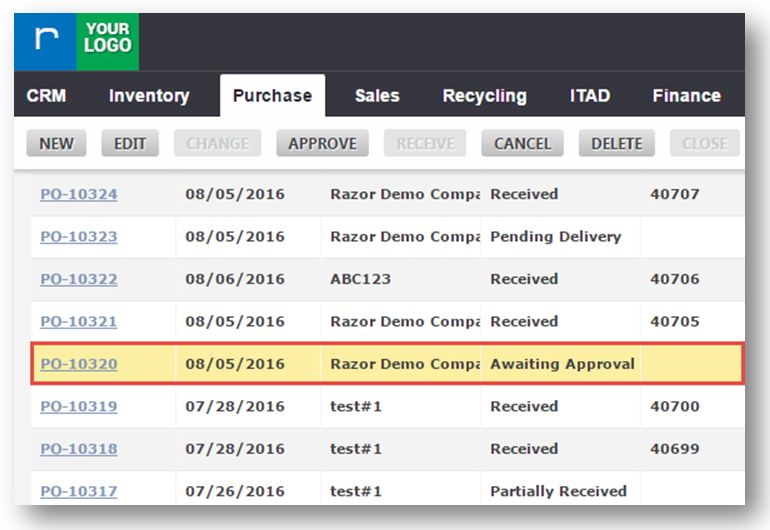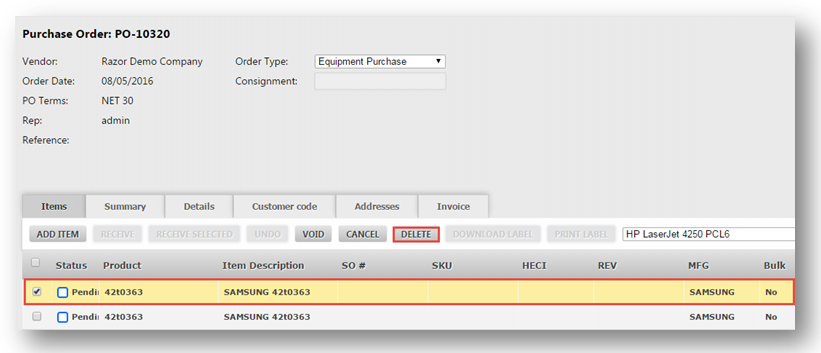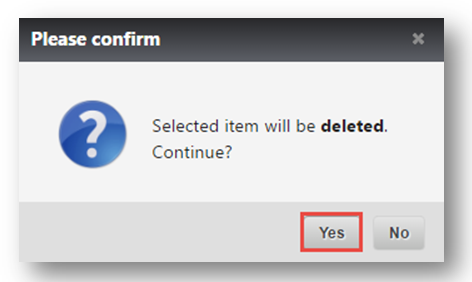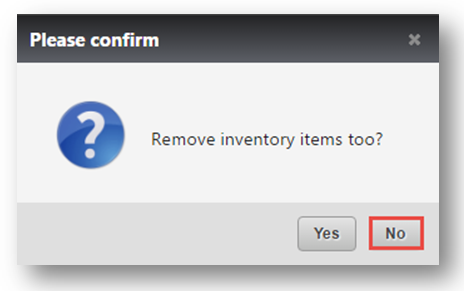Delete an Item from a Purchase Order
This tutorial shows how to delete an item from a purchase order and how that will affect the order.
1. Navigate to Purchase>Purchase Orders.
The Purchase Orders page will be displayed.
2. Select the purchase order that has the status as Awaiting Approval by double clicking.
The Purchase Order page will be displayed in edit mode.
3. Select the item that you want to delete.
4. Click DELETE.
The message box asking you to confirm the deletion of the selected item will be displayed.
5. Click Yes.
The message box asking you to confirm the removal of the inventory items also will be displayed.
6. Click No.
The item will be removed from the purchase order, but this will remain in the inventory.
You can view that the item is removed from the purchase order..
Note: Click Approve to approve the remaining items for the particular order.