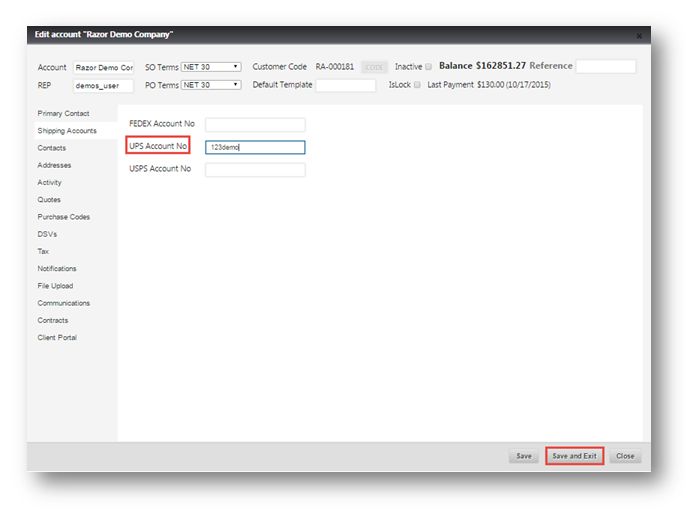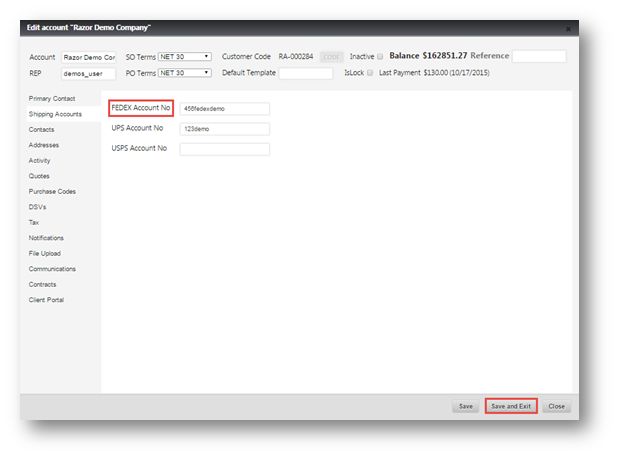Editing the Shipment Method and Details
This tutorial shows you how to edit the shipment method and details for a sales order.
1. Navigate to Sales>Sales Order.
The Sales Order page will be displayed.
2. Select the required sales order by double clicking.
The selected sales order will be displayed in edit mode.
You can see that the order is approved as Approve button is disabled.
The items are displayed in Allocated Items section.
3. Navigate to Shipping tab.
4. Select the carrier from the CARRIER drop down list.
5. Select the method of shipping from the Shipping Method drop down list.
In this example, United Parcel Service is selected as Carrier.
6. In Shipment Details section, specify who should be billed in the BILL TO field. The available options are Sender, Sender/From, Recipient and Third Party.
7. Click EDIT.
The Edit Account page will be displayed.
8. Enter the account number in UPS Account No field.
9. Click Save and Exit.
10. Navigate to Shipping tab.
11. Click ( ) icon.
The account number will be updated and displayed in the Account field.
Similarly, you may also select Federal Express option as Carrier from Shipment Method field.
12. Select the carrier as Federal Express from the Shipping Method drop down list.
13. In Shipment Details section,specify whom to bill in BILL TO field. The available options are Sender, Sender/From, Recipient and Third Party.
14. Click EDIT.
The Edit Account page will be displayed.
15. Enter the account number in the FEDEX Account No field.
16. Click Save and Exit.
17. Navigate to Shipping tab.
18. Click ( ) icon.
The account number will be updated and displayed in the Account field.
You may also select the bill to entity as Sender from the BILL TO field in order to send the shipping details.