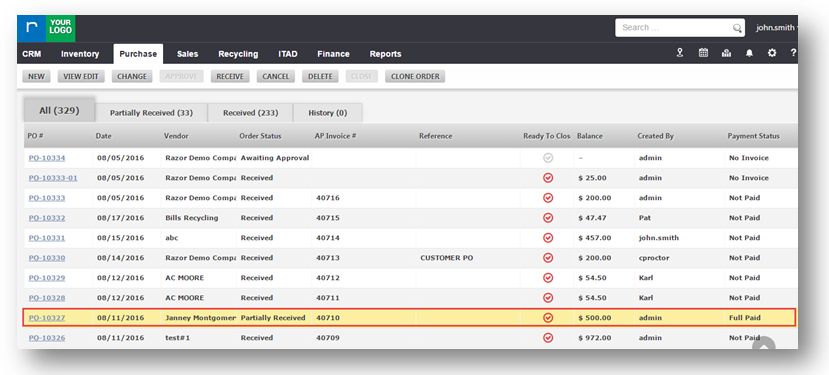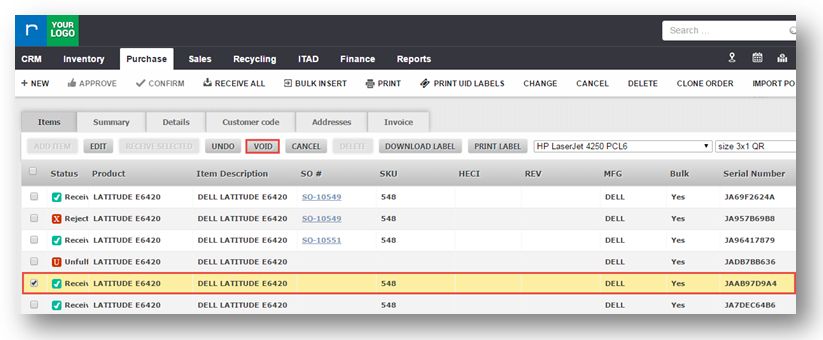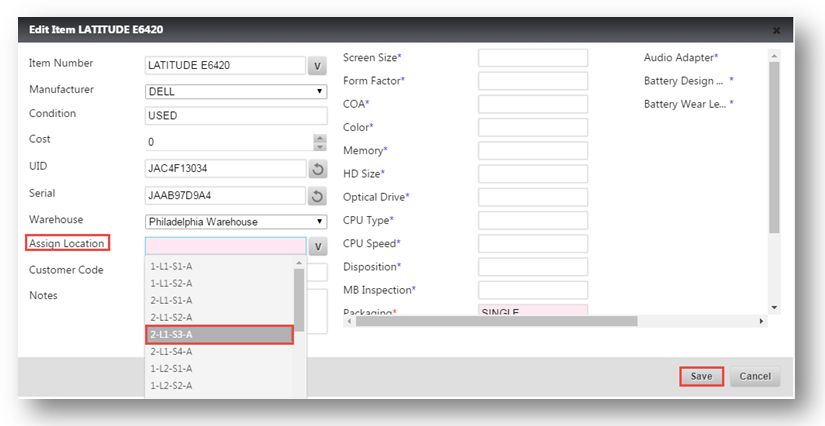Mark an Item not delivered on a Purchase Order
This tutorial shows how to void an item in a purchase order and how this will change the order.
1. Navigate to Purchase>Purchase Orders.
The Purchase Orders page will be displayed.
2. Select the purchase order.
The Purchase Order page will be displayed in edit mode.
3. In the list of items, select the item that you wish to void.
4. Click VOID.
The message box asking you to confirm voiding of the item will be displayed.
5. Click Yes.
You can see that the item status will be displayed as Unfulfilled in the Status field in the row of that item.
You can also change the item status from Unfulfilled item to Received.
6. Select the item with the status Unfulfilled that you wish to change by checking the box.
7. Click RECEIVE.
The Edit Item dialog will be displayed.
8. Select the location to receive the item, from the Assign Location drop down list.
9. Click Save.
You can view that the item is now set as Received.