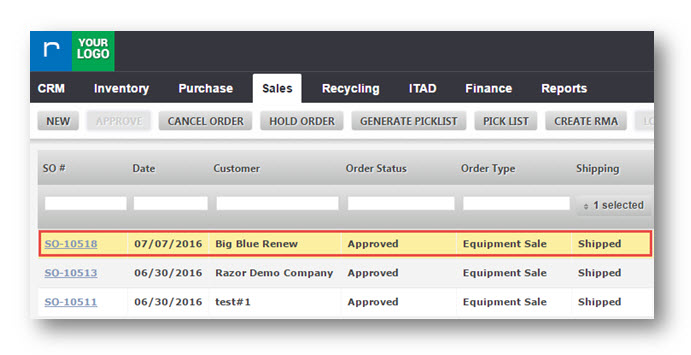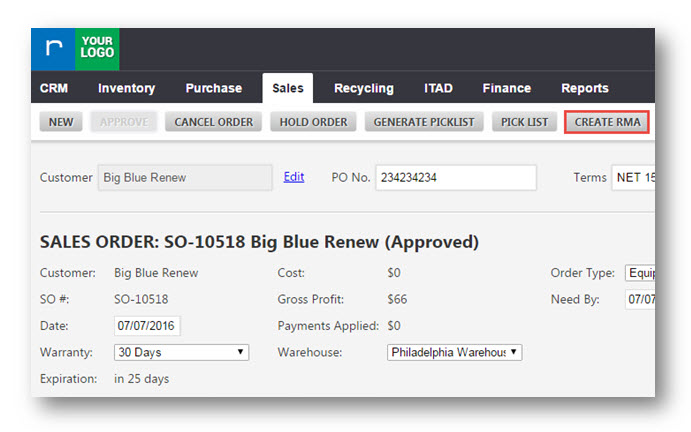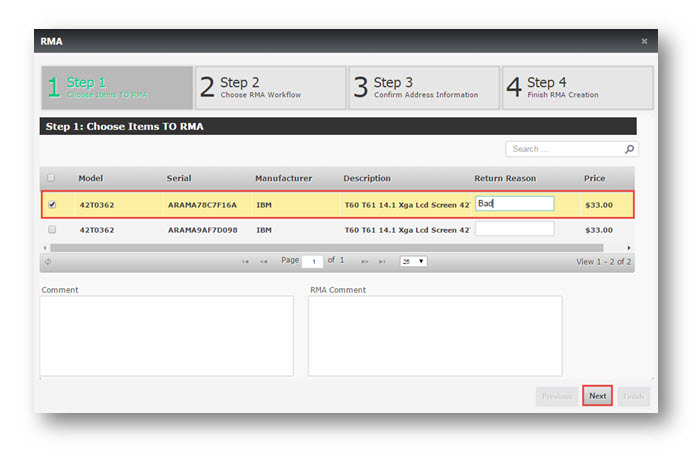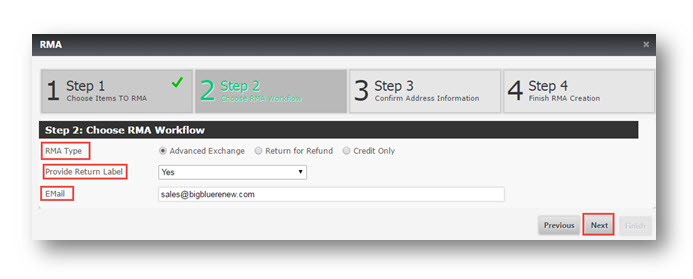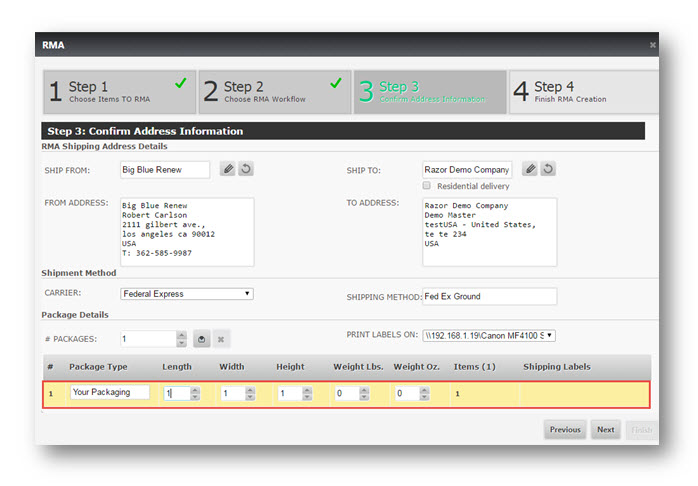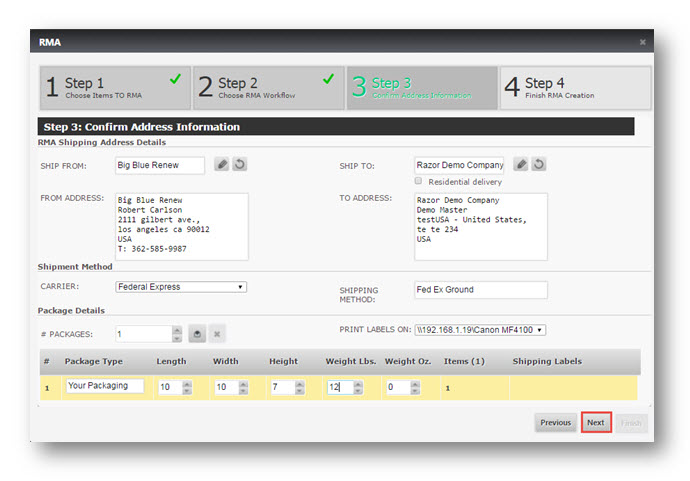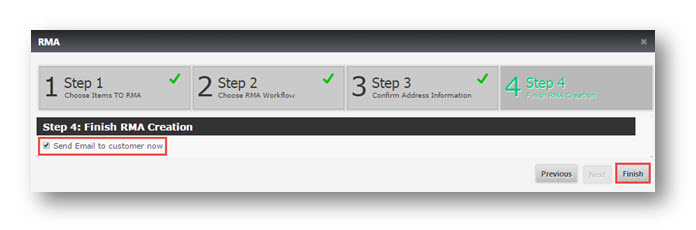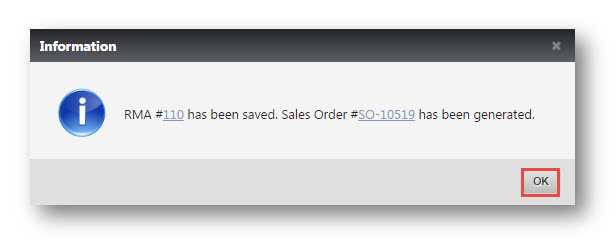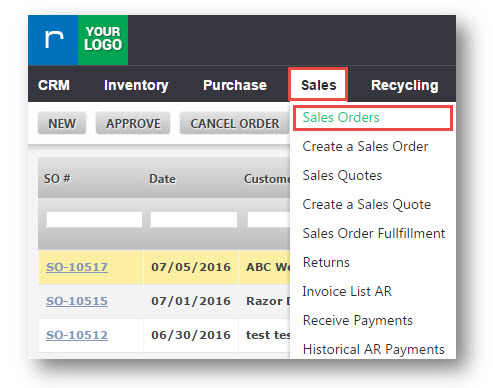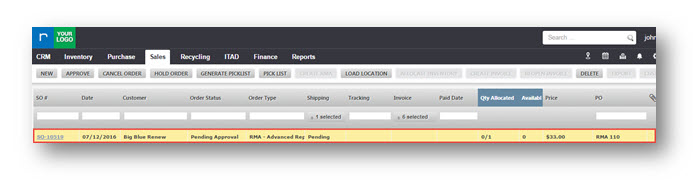Shipping an Advanced Replacement RMA
This tutorial shows you how to ship an advanced replacement RMA.
1. Navigate to Sales>Sales Order.
The Sales Order page will be displayed.
2. Select the required sales order by double clicking.
The selected sales order will be displayed in edit mode.
3. Click CREATE RMA.
The RMA dialog box is displayed.
4. Select the required item by checking in the checkbox.
5. Select the reason for the return of an item in the Return Reason drop down list. The options available are Bad, Broken Part, Does Not want anymore, Incorrect Item Sent, Quality Concern.
6. Click Next.
The Second step of RMA is displayed.
7. Select the type of RMA from the RMA Type drop down list. The options available are Advanced Exchange, Return for Refund and Credit only.
- If Advanced Exchange is chosen, the new item will be shipped to the customer.
- If Return for Refund is chosen, the cash will be returned to the customer with the item.
- If Credit Only is chosen, the cash will be returned to the customer without shipping any item.
In this example, Advanced Exchange is selected.
8. Specify whether or not to provide the return label by selecting Yes or No option from the Provide Return Label field.
9. Enter the email to send notification in the Email field.
10. Click Next.
The Third step of RMA is displayed.
11. Select a Package from the package lists by double clicking.
The Package Allocation dialog is displayed.
You can view Package1 is displayed in Packages section. In the Quantity Selected section, the quantity of the item is displayed as selected in RMA Step 1.
12. Click Confirm.
13. Change the values of Length, Width, Height and Weight of an item in the respective fields.
14. Click Next.
The Fourth step of RMA is displayed.
15. Select the Send Email to Customer Now checkbox to send email to customer.
16. Click Finish.
The message box informing about the successful saving of RMA along with the generation of the sales order is displayed.
17. Click Ok.
18. Navigate to Sales>Sales Order.
The RMA number will be displayed in the PO field in the row of that particular sales order.
Double click on the sales order. The sales order page will be displayed in editable mode. Send the new version of the item and further perform the standard steps as mentioned above.