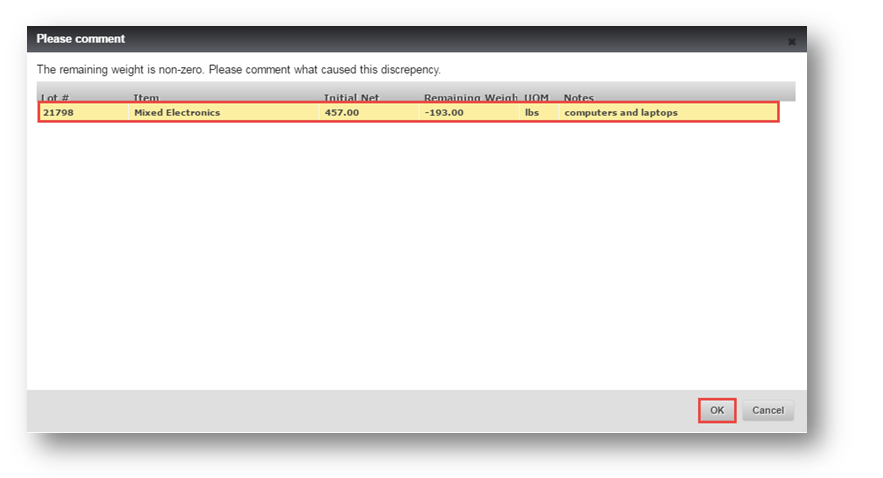Sort, Merge, and Consume
This tutorial shows the process of sorting pallets into different commodities, merging lot numbers, and consuming finished pallets.
Sort
1.Navigate to Recycling>Inventory Detail.
The Inventory Detail page will be displayed.
2. Select the item that you want to sort by checking the respective checkbox.
3. Click SORT.
The Sort Lots page will be displayed in the edit mode.
4. Select the item in the ITEM field.
5. Enter the weight of an item in the Weight field.
6. Select the packaging option from the Packaging drop down list.
7. Enter the count of item in the Item Count field.
8. Select the type of workflow from the Workflow drop down list.
9. Click ADD.
The message box asking you to confirm the printing of label will be displayed.
10. Click No.
You can view that the item has been updated in the Lot list.
11. Click PROCESSING COMPLETE.
The Please Comment dialog will be displayed.
12. Enter the comment in the Notes field.
13. Click Ok.
The message box informing you about the processing of the lot will be displayed.
14. Click Ok.
The lot is sorted successfully.
Merge
15. Navigate to Recycling>Inventory Detail.
The Inventory Detail page will be displayed.
16. Select the items that you want to merge by checking the respective checkboxes.
17. Click MERGE.
The Merge Lots dialog will be displayed.
18. Edit the name of the item in the ITEM field.
19. Select the packaging option from the Packaging drop down list.
20. Enter the count of the item in the Item Count field.
Note: You can check the box in the Is Main field. Then this particular item will be considered as primary item.
21. Click Save.
The message box informing you about the successful merging of the selected slots will be displayed.
22. Click Ok.
You can view that the lots have been merged into one master lot.
Consume
1. Navigate to Inventory Detail page.
2. Select the order from the list.
3. Click CONSUMED.
The Consume Lots dialog will be displayed.
4. Select the item by checking in the checkbox.
5. Select the reason by checking it in the available options such as Dismantle, Sort, Resale and Other.
6. Click APPLY.
The selected reason will be displayed in the REASON field.
7. Click Confirm.
You can view that the pallet is consumed from the list and moved in to the consumed condition.