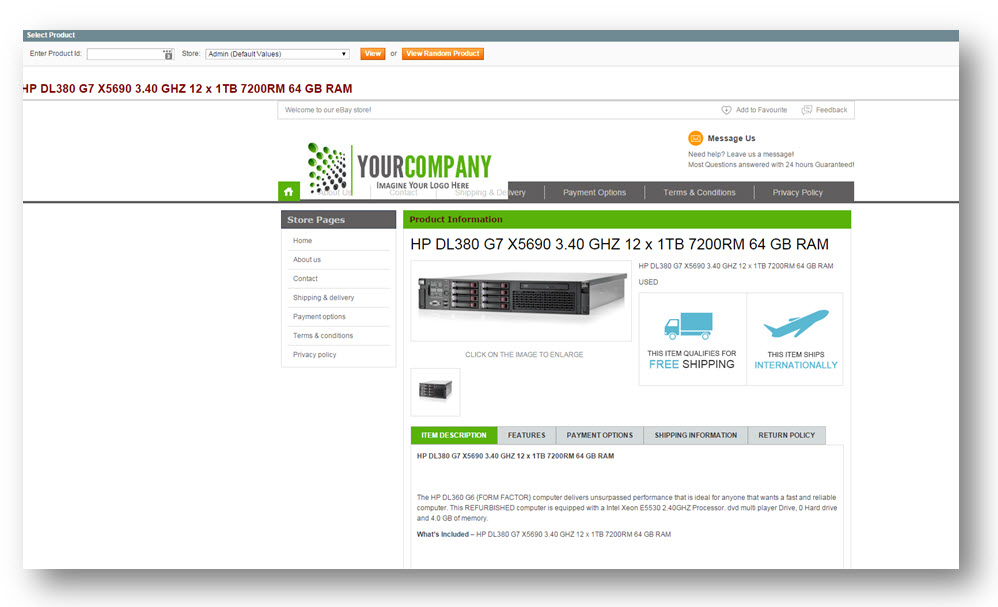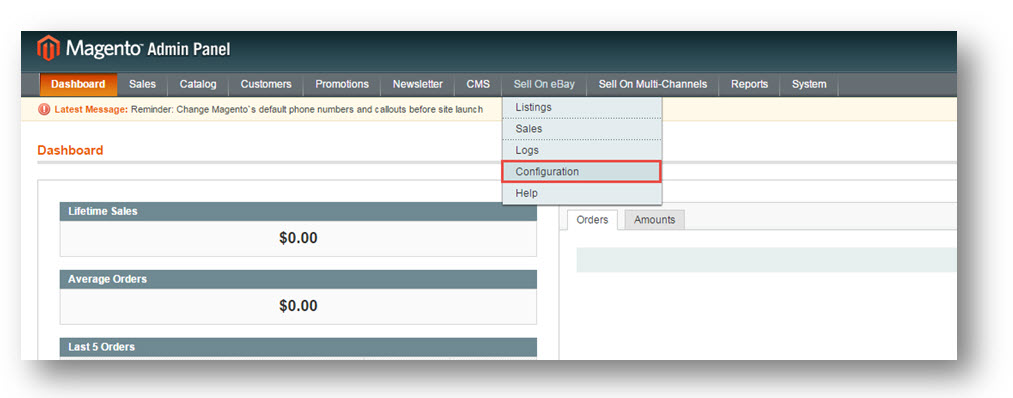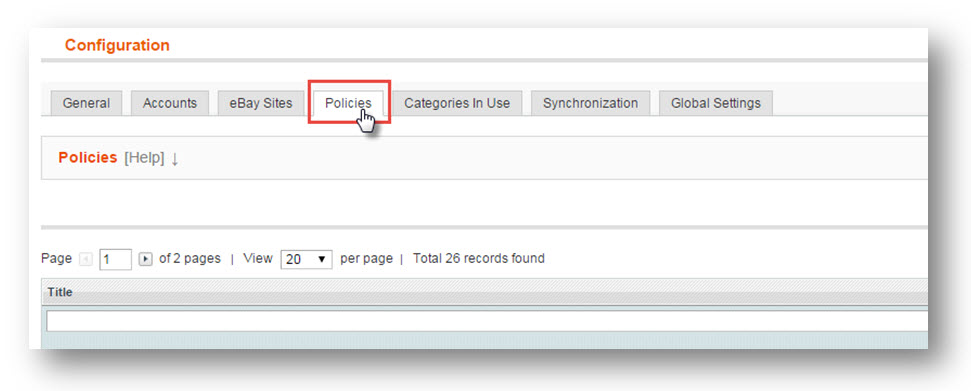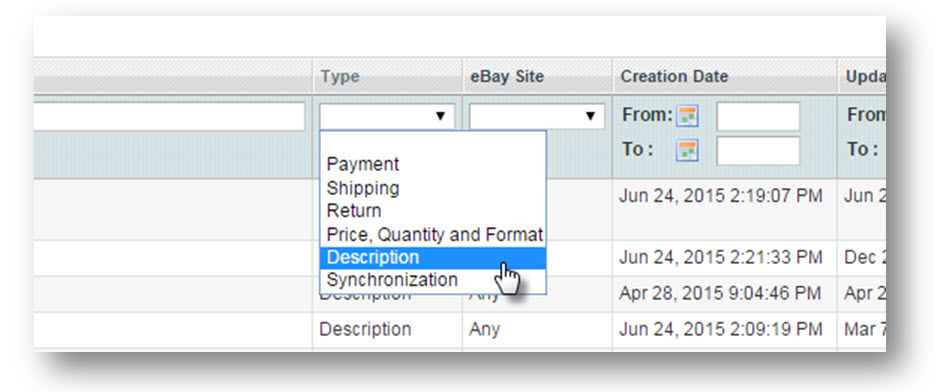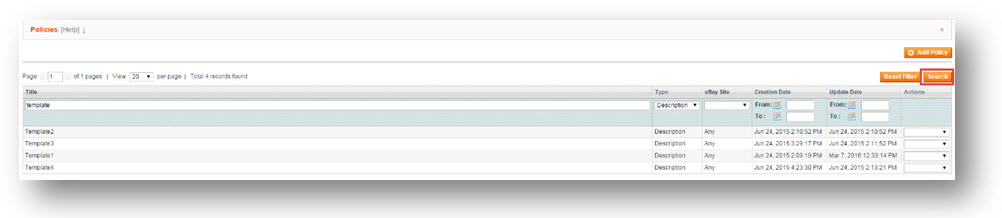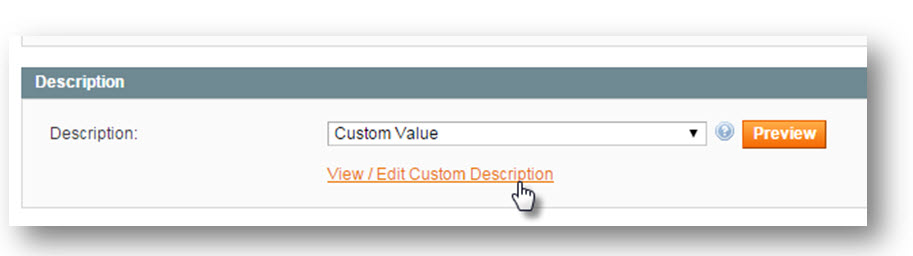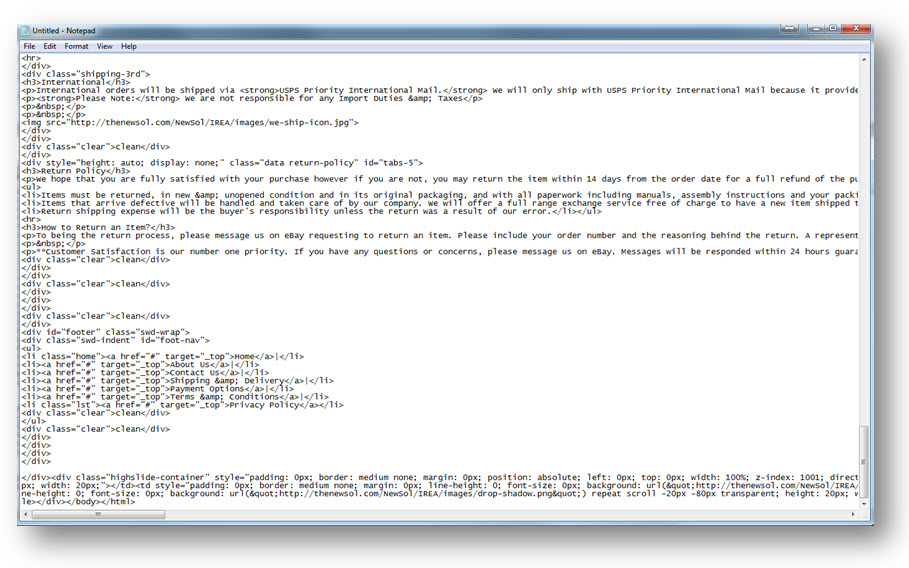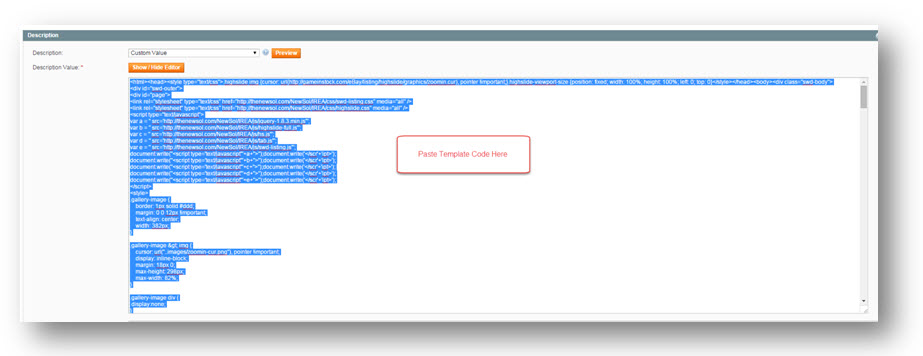This tutorial shows you how to install an M2E Pro Listing Template. If you are a Razor customer, we can build you your own custom template or modify one of our existing template options to match your company logo.
1. When an eBay users clicks on the products on eBay, they redirected to the product page and if you scroll down.
You can view the eBay listing template here, all the top eBay sellers listing templates as a way to build their eBay brand and stand out from the competition.
There are different ways to acquire your template whether you hire third party develop custom themes or you can purchase an existing template and alleged the HTML. If you have HTML knowledge or if you have razor customer, we can provide several options for you and we will customize the look and feel the magic of logo.
2. Here is one sample in action all you need to install the template is the code and a description policy for this particular template.
3. Here is the code, copy the code and paste this code into the MagentoAdmin Panelto save this template.
4. Navigate Magento Admin Panelto show you where to install the code.
5. Login to your store, navigate to Sell on eBay> Configuration.
The Configuration page will be displayed.
6. Navigate to Policies tab.
Once you are in the policies page you do not view any information here, it is because you have not added your first lesson template. First make sure that you have your own listing template.
Note: We have already added a listing template and we have certain policies for eBay already set in place.
7. In the Policies section, you have to filter by the description policy as the description policy is where we are going to be actually adding the code. As you can view there is other policies here for eBay that make up your listing template. In the example here, Description policies is selected and then click search and here is the list of all the description policies that we have in our store.
8. Find the policy you are looking for add itby single clicking the line item. In the example here, Template 1 is selected.
The selected template will be displayed in the edit mode.
Scroll down to Description section.
9. Select the description from the Description drop down list. The available options are Product Description, Product Short Description and Custom Value. Right now the default eBay product description is selected and changes this to Custom Value.
10. Click View/Edit Custom Description link to view HTML editor box.
11. Go to the code that has in the note pad and copy the code.
12. Paste it in the HTML Editor.
13. Once you pasted, either you can save this or you can go down and you can add product attribute by selecting from the Product Attribute drop down list.
14. Once you finish adding code, click Save.
The re pro code for the selected template will be installed.