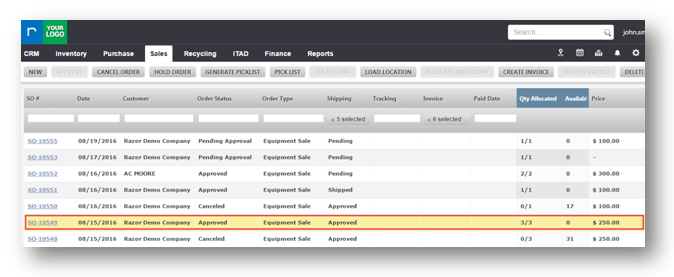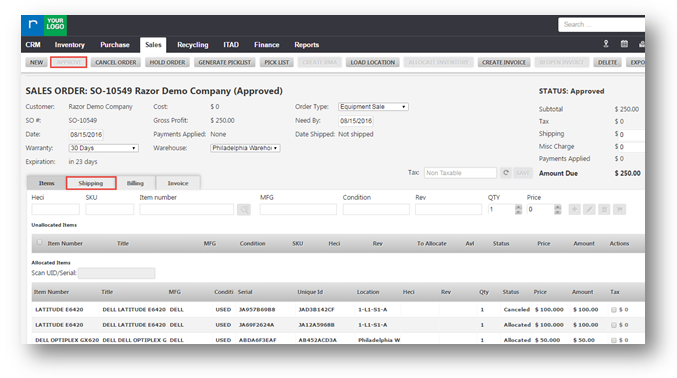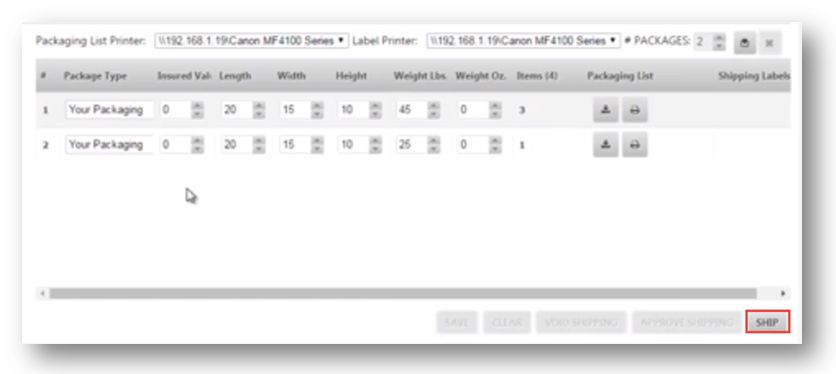| Widget Connector | ||||||
|---|---|---|---|---|---|---|
|
This tutorial shows how to print a packing slip in a sales order.
1. Navigate to Sales>Sales Orders.
The Sales Orders page will be displayed.
2. Select an order from the list.
The Sales Order page will be displayed in the edit mode.
You can see that the item is approved as Approve button is disabled.
3. Navigate to Shipping tab.
4. In the Shipment Details section, enter the email address of a person to whom the items are to be shipped in the TRACK TO field.
5 Un-check the TRACK TO checkbox if you do not wish to ship.
6. Click any Package from the package lists.
The Package Allocation dialog box is displayed.
In the above example, Package 1 has 3 items.
7. In the Quantity Selected section, select all the items by checking in the respective check boxes.
8. Click Confirm.
9. Set the values of length, width, height, weight of the package in the respective fields.
10. Click SAVE.
11. Click ( ) icon in the Packaging List field to download.
12. Click ( ) icon in the Packaging List field to print.
The packaging list will be downloaded in the PDF format.
13. Click APPROVE SHIPPING.
The message box asking you to confirm the shipping will be displayed.
14. Click Yes.
15. Click SHIP.
The message box asking you to confirm the scheduling of the shipping will be displayed.
16. Click Yes.
The shipment will be successfully saved and scheduled.
...