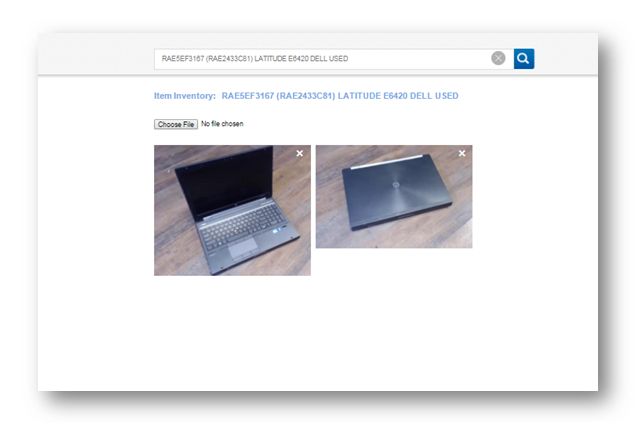| Widget Connector | ||||||
|---|---|---|---|---|---|---|
|
This tutorial demonstrates how to take a picture of a resale item using the webcam.
1. Navigate to Inventory > Receive Inventory.
The Receive Inventory page will be displayed.
2. Select the required item to take a picture from the available list. In the example here, Latitude E6420 is selected.
3. In the right section of the page, click on Picture.
Note: The picture that we are going to take is not exactly an Latitude E6420, but this is just used to show as an example.
The new tab will be displayed.
The tab shows the web cam image attached to your computer.
4. Adjust the position of the item (in this example, laptop) and camera to get a good picture.
5. Simply take a photo by clicking the Take Photo button.
6. Click Upload to upload your picture.
The picture will be saved.
You can also take one more picture with the laptop lid closed. Once again take a photo by clicking the Take Photo button and then click Upload to upload a picture.
Note: You can also upload a picture from your computer. Click Choose File and upload the picture from your computer.
This is how you can take a picture of a resale item using webcam.