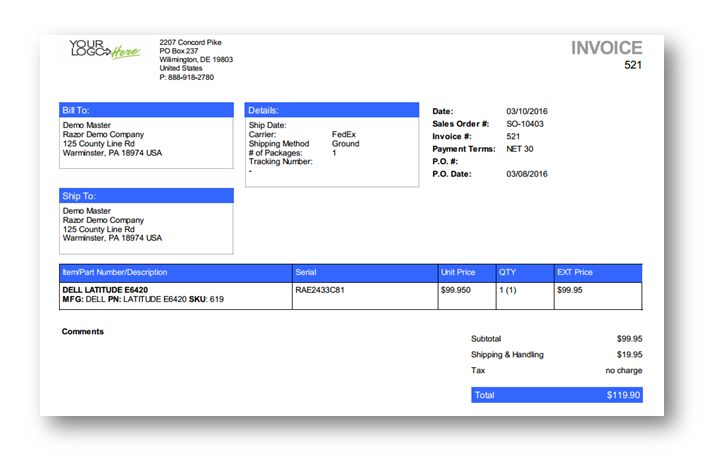| Widget Connector | ||||||
|---|---|---|---|---|---|---|
|
This tutorial demonstrates how to create an AR Invoice. This is an invoice you can send your customer for sales order that you have created in your system.
1. Navigate to Sales>Sales Order.
The Sales Order page will be displayed.
2. Select the required sales order for which you want to create an invoice for and double click on that.
The selected sales order will be displayed in edit mode.
Notice that sales order that is allocated for generating invoice, has already been approved. It is important to know that you cannot create an invoice to an order that has not been approved.
3. Set the shipping charge in the Shipping text entry box. In the example here, 19.95 is entered and that will raise the total price to 119.90.
4. Navigate to Invoice tab.
The invoice tab is empty.
5. Click Create Invoice.
The new invoice with a sales order will be generated.
6. You can void an invoice by clicking the Void Invoice button.
7. To receive payment through credit card or check or any mode of payment, click Receive Payment.
8. To print an invoice, click Print/Download.
The Reporting Station dialog will be displayed.
9. Select what you type or reports you want to generate in the Reports field. You can include both Invoice and Invoice Summary in the report.
10. Set the orientation of the page by selecting the required option from the Page Orientation drop down list. The available options are Portrait and Landscape.
11. Select the required printer from which you want to print, from the Report Printer drop down list.
12. Click Download.
You can view the invoice for the item that we just created. It is for $99.95 with a shipping charge of $19.95 and there is no tax is applied for this customer.
This invoice can be sent to the customers so that they can approve the purchase.