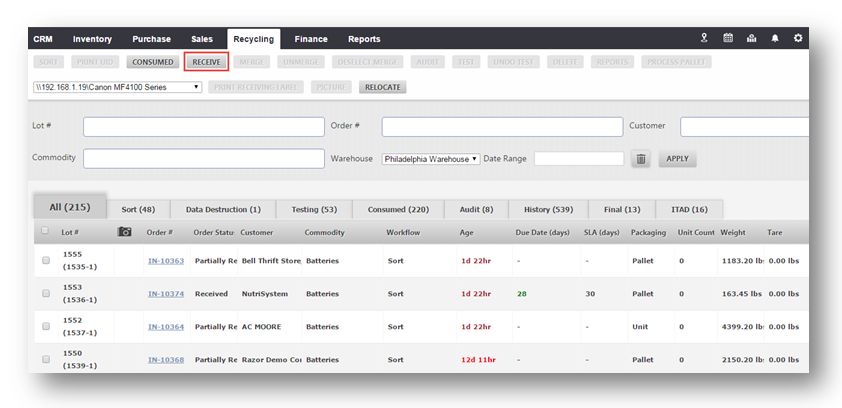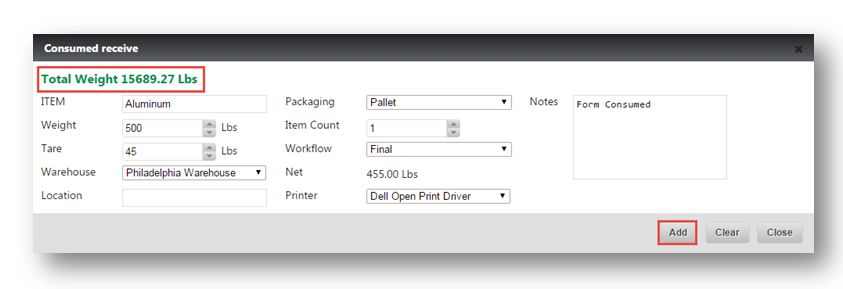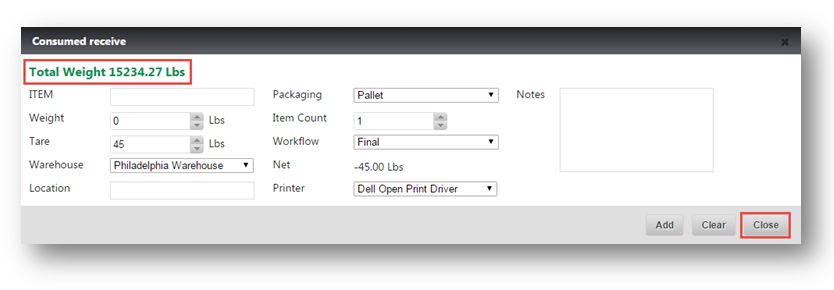Create Recycling Finished Goods from Work in Progress Weight
This tutorial shows you how to receive a lot from your consumed weight. Consumed area is your work-in-progressarea where you can receive lots into the system removing chain of custody back to the original customer.
1. Navigate to Recycling>Inventory Detail.
The Inventory Detail page will be displayed.
2. Click Receive.
The Consumed Receive dialog will be displayed.
Note: Consumed Weight is basically “Work-in-Progress” weight. If you have material in the warehouse that you sent to dismantling or you don’t really need chain of custody back to the customer, you can consume that material and then after sorting it you can receive it against the consumed area and bring in lots, exactly the way you need them.
In the example here, we have 15689.27 pounds in our work-in-progress area.
3. Select the name of the received item from the Item drop down list. In the example here, Aluminum is selected.
4. Enter the weight of the received item in the Weight field. In the example here, 500 pounds of aluminum is received.
5. Select the warehouse from the Warehouse drop down list.
6. Select the packaging type from the Packaging drop down list. The available options are Pallet, Gaylord, Unit, Box, Loose and Test.
7. You can also tie tare weight to the package. If you change the packaging, the Tare weight will be automatically updated. In the example here, Gaylord packaging is selected and the tare weight will be populated as 40. If you select Pallet, the tare weight will be change to 45.
8. You can change that at the lot level as well but if you want the default weight by packaging type, you can set up here.
9. Set the item count in the Item Count field. In the example here, 50 is entered.
10. Select the final Workflow(because it is going to be shipped to the downstream vendor) from the Workflow drop down list. In the example here, Final is selected.
11. Net weight is 455.00 which is just Gross Weight– Tare Weight.
12. Setup your printer that you wish to print the new label to from the Printer drop down list.
13. Enter the notes if any, in the Notes text entry box.
14. Click Add.
The message box asking you to confirm the receiving of lot will be displayed.
15. Click Yes.
If you notice, the weight decreases to 455 pounds, which means Weight 500 pounds – Tare Weight of 45.
16. Click Close.
Now we have a new lot here and the Order status is from Consumed.
We showed you how to quickly take an active inventory item and easily process the pallet and send the weight to your bucketed WIP weight. Once you have created a new finished commodity, you will receive the item from WIP/Consumed and bring this new item back into active inventory to sell or process further.