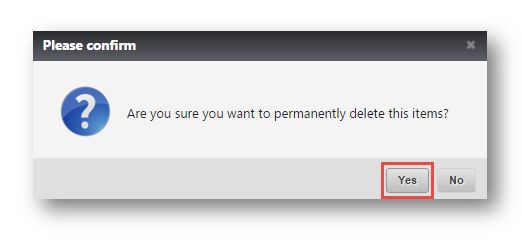This tutorial shows you how delete multiple items from your resale inventory using the 'Bulk Delete' function.
1. Navigate to Inventory > Receive Inventory.
The Receive Inventory page will be displayed.
2. Scroll down and select whatever items you have to delete and it does not matter what category they belong to or how many they are. Check the boxes in the row of the items you want to delete.
3. Click Bulk Delete.
The Bulk Delete Queue dialog will be displayed.
4. Review the information such as right serials, right manufacturers etc., to make sure that they are the ones you want to delete. Select all of them again.
5. Click Delete Selected at the top or bottom.
The message box asking you to confirm the deletion of the items will be displayed.
6. Click Yes to permanently delete the items.
The message box informing about the deletion of the selected items will be displayed.