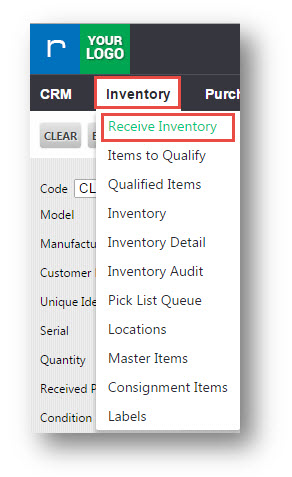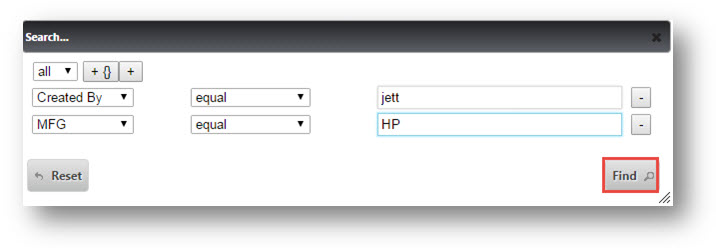Using the Advanced Search on Receive Inventory
This tutorial shows you how to use the advanced search field (from the 'Find Records' button) on the Receive Inventory screen.
1. Navigate to Inventory>Receive Inventory.
The Inventory page will be displayed.
2. Scroll to the end of page. Click Find records button at the bottom left corner of the page.
The Search dialog is displayed.
3. In the Search dialog, click + to add a search criteria.
4. Select the required search field from the first drop down list. In this case, let us select Created By.
5. Select the conditional operator from the next drop down list. In this example, we have selected Equal.
6. Enter the appropriate value in the text entry box. In this case, we are looking for the user by name Jett.
7. Click Find.
All the models which are created by that particular user are displayed.
Note: You can add multiple search criteria and combinations to enhance the searching capabilities.
8. In the Search dialog, click + to add multiple criteria and search combinations. Select field, criteria and respective value. Additional criteria will be added to the existing search criteria.
9. Click Find.
.
The lists of models are displayed based on the specified conditions.