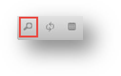Using the Advanced Filter on the Sales Order Page
You can utilize the advanced filter option to to edit your Sales Order page view.
To learn how to use the Advanced Filter, follow the steps below:
1. Navigate to Sales > Sales Order. The Sales Order page will be displayed.
2. On the bottom left corner of the Sales Order screen, click on (the small magnifying glass) Find Records ().
The Search dialog will be displayed.
3. In the search dialog box, you can search the records based on a field using criteria. Select the field based on which you want to search for sales order in the drop down list. The available options are SKU, Part, Manufacturer, Title, Qty, Condition, Activity Date and Category. In this example, Customer field is selected.
4. Then select the conditional criteria for searching. The available options are Equal, Not Equal, Less, Less or Equal, Greater, Greater or Equal, Begins With, Does Not Begin With, Ends With, Does Not End With, Contains and Does Not Contains. In this example, Contains option is selected.
5. Enter the value for the search criteria in the text entry box. In this example, you have searched for the customer names that have the value as Razor.
6. Click Find. The search results will be displayed.
This is useful for looking up for all of the past history of a particular customer.
7. In another example, we will search for the orders that are not approved. So select the search option as Order Status.
8. Select the conditional criteria as Not Equal and enter the search value as Approved.
9. Click Find. The search results will be displayed and you will see the records with the Order Status as Pending Approval. The results show even the orders that are filled. So you can further search the records by adding another condition to show only the records that are pending and not fulfilled.
10. Reopen the search dialog and click Add ().
11. Select another search option as Order Status from the drop down list. Set the conditional criteria as Not Equal and enter the value as Filled.
12. Click Find. Now you will see all the orders that are pending and not filled.