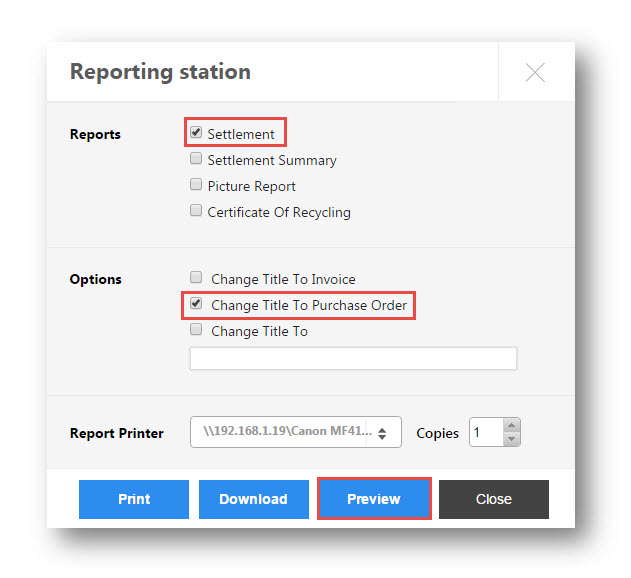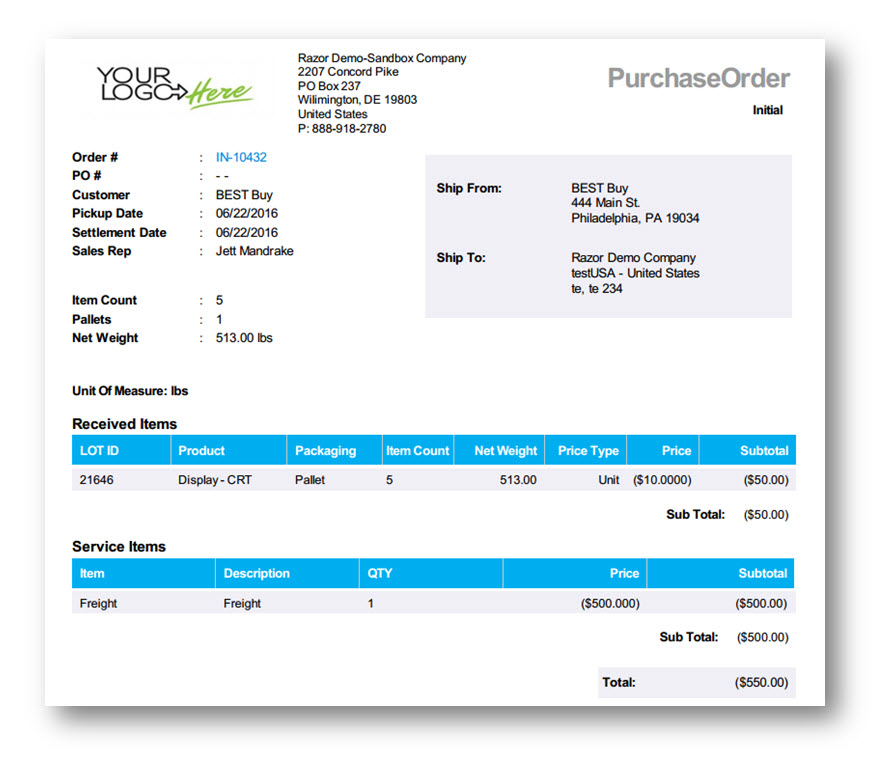Download Settlement Paperwork
This tutorial shows you how to download settlement paperwork (Settlement Report, Summary, Picture Report and Certificate of Recycling).
1. Navigate to Recycling>Settlement.
The Settlement page will be displayed.
2. Navigate to History tab.
The lists of orders are displayed.
3. Select the order that you wish to download or preview its reports.
4. Click PRINT/DOWNLOAD.
The Reporting Station dialog will be displayed.
View Settlement Report
A. Select the type of the report you want to print or download as Settlement from the Reports field. The available options are Settlement, Settlement Summary, Picture Report and Certificate of Recycling.
B. Enter appropriate title for the invoice after selecting the required option from the Options field. The available options are Change Title to Invoice, Change Title to Purchase Order and Change Title to.
C. Click Print or Download or Preview.
The Settlement report will be displayed in the PDF format.
View Invoice Report
A. Select the type of the report you want to print or download as Settlement from the Reports field. The available options are Settlement, Settlement Summary, Picture Report and Certificate of Recycling.
B. Select the required option as Change Title to Invoice from the Options field. The available options are Change Title to Invoice, Change Title to Purchase Order and Change Title to.
C. Click Print or Download or Preview.
The Invoice report will be displayed in the PDF format.
View Settlement Summary
A. Select the type of the report you want to print or download as Settlement Summary from the Reports field. The available options are Settlement, Settlement Summary, Picture Report and Certificate of Recycling.
B. Select the required option as from the Options field. The available options are Change Title to Invoice, Change Title to Purchase Order and Change Title to.
C. Click Print or Download or Preview.
The Settlement Summary report will be displayed in the PDF format.
View Picture Report
A. Select the type of the report you want to print or download as Picture Report from the Reports field. The available options are Settlement, Settlement Summary, Picture Report and Certificate of Recycling.
B. Select the required option as from the Options field. The available options are Change Title to Invoice, Change Title to Purchase Order and Change Title to.
C. Click Print or Download or Preview.
The Picture Report will be displayed in the PDF format.
View Recycling Report
A. Select the type of the report you want to print or download as Certificate of Recycling from the Reports field. The available options are Settlement, Settlement Summary, Picture Report and Certificate of Recycling.
B. Select the required option as from the Options field. The available options are Change Title to Invoice, Change Title to Purchase Order and Change Title to.
C. Click Print or Download or Preview.
The Recycling report will be displayed in the PDF format.
View Purchase Order
A. Select the type of the report you want to print or download as Certificate of Recycling from the Reports field. The available options are Settlement, Settlement Summary, Picture Report and Certificate of Recycling.
B. Select the required option as Change Title to Purchase Order from the Options field. The available options are Change Title to Invoice and Change Title to.
C. Click Print or Download or Preview.
The Purchase Order report will be displayed in the PDF format.
You can also Download and Print the reports.