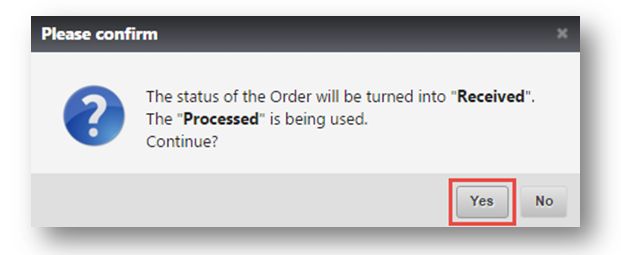Undo a Settlement
This tutorial shows you how to undo a settlement. If you made a mistake on a settlement, you can undo the settlement, and make changes before resettling.
1. Navigate to Recycling>Settlement.
The Settlements page will be displayed.
2. From here, you can view all the orders by typing the order number using the Search bar. In the example, the order 10367 is searched for.
The selected order will be displayed.
Or
3. Navigate to History tab.
You can see all settled orders.
4. Check the box in the line item that you want to undo.
5. Click Undo Settle at the top.
Or
6. If you want to view the details of the order, you can click View.
The order that you want to undo will be displayed.
7. Click Undo Settle.
A dialog box informing you that the status of the order will be turned into “received”, will be displayed.
8. Click Yes.
You just undid the settlement.
9. You can now go to Settlement, click Lot Number and change the Pricing, Price Type or any edit any Notes. Or if you want to apply a template, you can do that by selecting the required Pricing Template and click Apply.
10. If the mistake was actually Weight related, you can go to Order and then undo Receive It and change the weights.
11. Click Settlement Complete and then come back to the settlement page and resettle it.
This is how you undo a settlement.