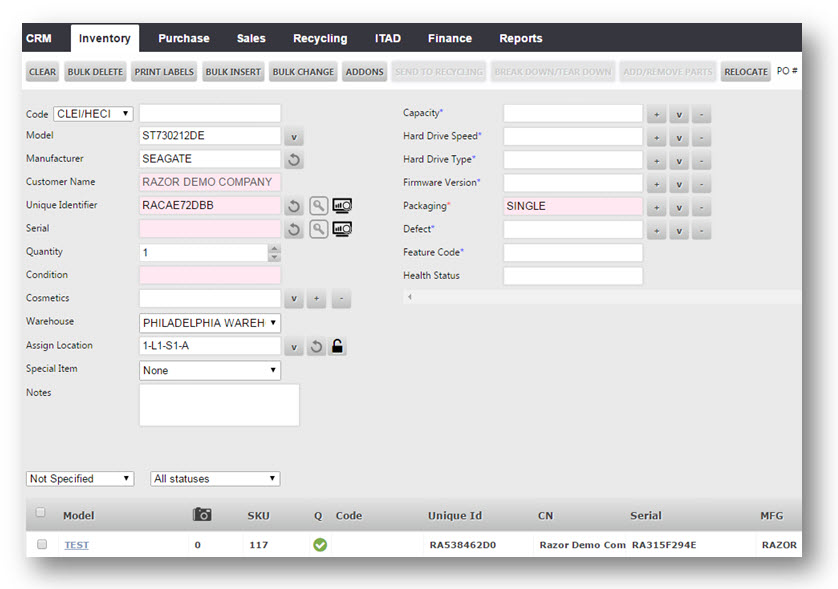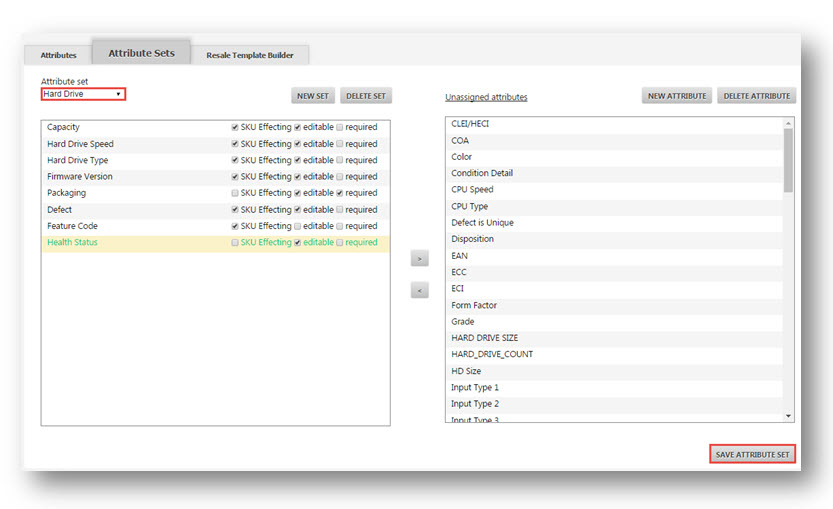Make an Attribute SKU-Affecting
This tutorial shows you how to make an attribute SKU-Effecting.
This is so that you can have one master item with two different items that are slightly different and have different SKUs that will independently be qualified and pushed through your sales channels.
In the example here, a Hard Drive is selected and there are several different attributes like Capacity, Hard Drive Speed, Hard Dive Type, Firmware Version, Defect and Health Status.
They all have blue asterisk symbols next to them indicating that the items put in their respective text entry boxes make them SKU effecting.
For example, if you have hard drive capacities of 100 GHz and 200 GHz, then they need to be independently inventoried. It holds true for other features too.
The attribute Feature Code is not SKU effecting as evident from the absence of the asterisk next to it.
Suppose you are an administrator and you want to make Health Status un-SKU effecting and make Feature Code SKU effecting.
1. Navigate to Settings> System Settings.
2. Click Inventory Attributes and then click Attribute Sets.
3. Select Hard Drive from the drop down menu under Attribute Set.
4. For each of the attributes given, there is a check box with the option SKU Effecting.
5. Uncheck SKU Effecting for Health Status. Similarly, check SKU Effecting for Feature Code.
6. Click Save Attribute Set.
7. To verify, go back to Receive Inventory page.
You can notice that Health Status no longer has a blue asterisk next to it, while Feature Code does.