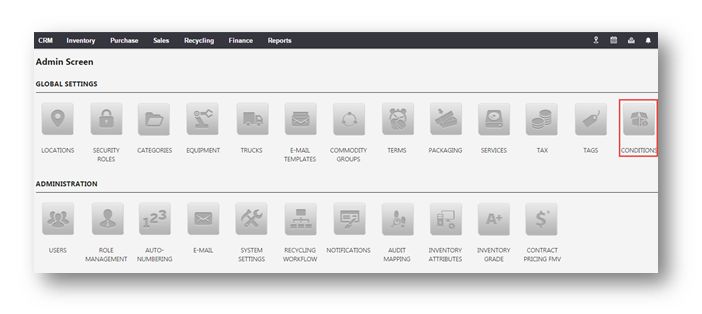Add a New Condition
This tutorial shows you how to add a new condition in your system settings.
1. Navigate to Settings > System Settings.
The Admin Screen will be displayed.
2. Navigate to Global Settings > Conditions.
The Condition page will be displayed.
This shows the list of all conditions you have in the system.
3. To create a new condition, click New.
The new condition dialog box will be displayed.
4. Enter the name of the condition in the Name text entry box. In the example here, Repair is entered.
5. Enter the description of the condition in the Description text entry box.
6. Specify whether you wish to use this condition in e-commerce or not by checking or un-checking the box in the Use in E-Commerce field.
7. Click OK.
The new condition will be added.
8. Navigate to Inventory > Receive Inventory.
You can now receive a new product under the newly added condition, Repair.