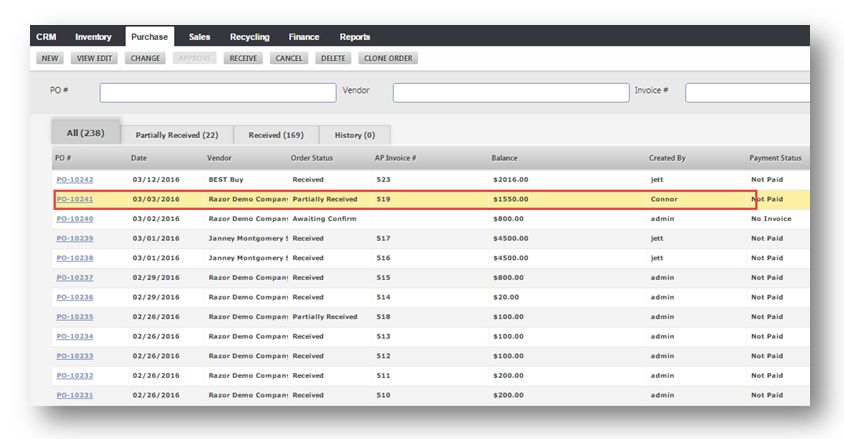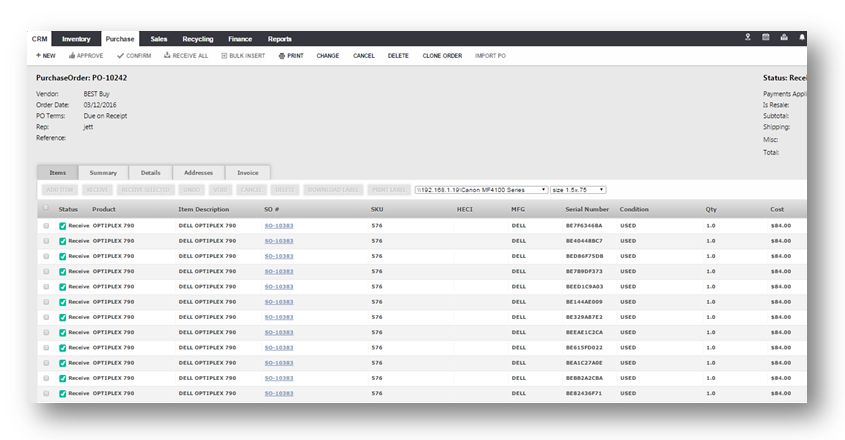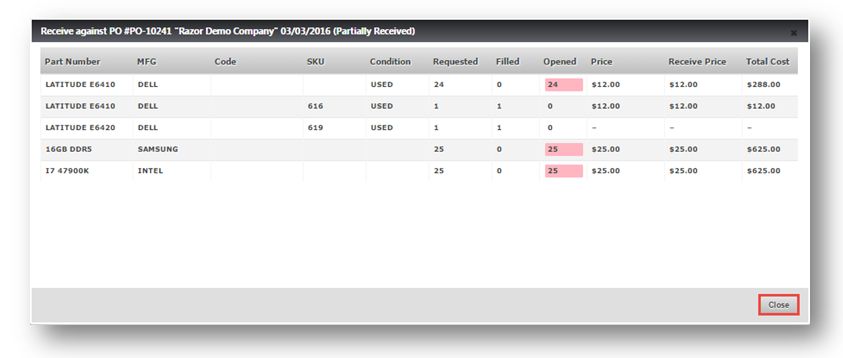Receive an Item against an Open Purchase Order
This tutorial shows you how to receive an item against an open purchase order from the Receive Inventory screen.
1. Navigate to Purchase > Purchase Orders.
2. Select the purchase order you wish to open.
The bunch of 16 Gigabyte DDR 56 will be displayed.
Note: If you have something in the purchase order, and when you are receiving them in, something new came in or, if these are more generic things, such as a pallet of computers, one of your inventory texts could receive individual items into the pallet and actually attach them to this purchase order.
3. In the example here, PO-1024 is selected.
4. Navigate to Inventory > Receive Inventory.
5. Select the purchase order number from the PO # field. In the example here, 10241 is selected.
6. From here, you can see that there’s already something received into the purchase order, but when you click Search (), the other items that are in the selected purchase order will be displayed.
7. Click Close.
We can receive the items that we selected.
8. Select the model as Latitude E6420 from the Model list.
9. Set the Unique Identifier and Serial Number by clicking the Refresh button on the respective fields.
10. Set the condition as Used in the Conditions field.
11. Set the CPU speed as 2.6 GHZ and you can also set all the required fields.
12. Click Create New.
The message box asking you to confirm the creation of new item will be displayed.
13. Click Yes.
Now you can see at the bottom, you have latitude, that is Latitude E6420 and it has been received in to the purchase order.
14. Navigate to Purchase > Purchase Orders.
15. Select Latitude E10241 again.
You will now see that we have received the purchase order and that it is completed, by showing the check mark with the green color whereas the rest of the things are pending because they have not yet been received in.