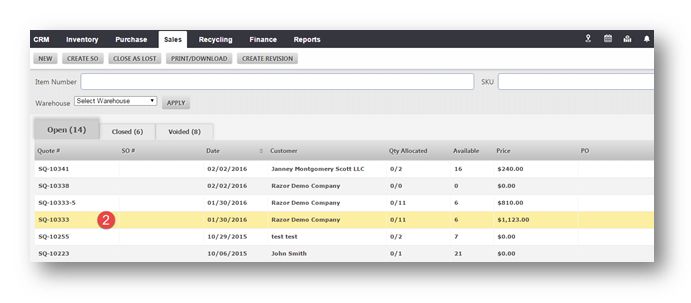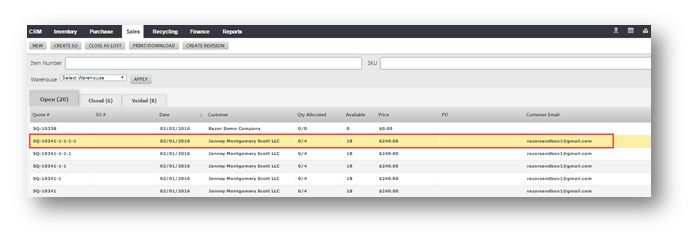Create a Revision to a Sales Quote
This tutorial demonstrates how to create a revision to a sales quote.
- Navigate to Sales > Sales Quotes.
A list of all the quotes in the system is displayed.
Note: It is important to create a revision to the quote before actually modifying the quote because any modification done to the original quote will actually change it.
2. Select the required quote in the list.
The selected quote will be displayed in edit mode.
3. Click Create Revision.
This will create a new quote with a revision number.
4. Double click it to open in a new tab.
You can add or delete items to the quote.
5. Select an item number from the Item Number drop down list.
6. Select the condition as Used from the Condition drop down list.
7. Enter the price in the Price field.
8. Click Add () to add the item.
Items are added and automatically saved.
Note: To delete an item, click on Delete () button in its row. The item will be removed.
9. Add comments in the Comments field.
10. Close the tab after adding details in the required fields.
The quote will be saved as an original quote with a -1 each time. In this case, it is five -1 showing that there have been 4 revisions before it was closed.